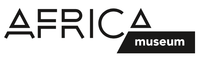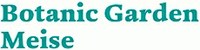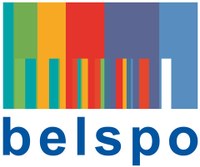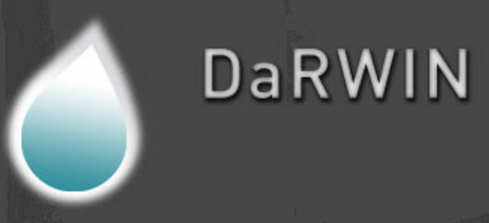| VIEW THE VIDEO |
| |
| 1. Export data from Darwin |
- Do not use the export option available on the bottom of the Search form
- Save first your research in DarWIN
- Go to "My Preferences" menu
- Select "Saved Search"
- Click on "get reports" option for the saved search corresponding to your labels in order to get the full export of data for the selected specimens.
|
| |
| 2. Open export file in Notepad/Notepad++ |
- Select all text, titles included (CTRL+A)
- Copy selected, text copy (CTRL+C)
|
| |
| 3. Download the template worksheet |
- BE-RBINS VZ
-
|
| |
| 4. Copy data in “RAW-DARWIN” worksheet |
- Libre Office Calc Options has to be modified to allow macro to run (to do once)
Go to macro security setting in Tools - Options - LibreOffice - Security
- Select the medium option + OK + OK
|
- Goto in “RAW-DARWIN” worksheet
- Erase all content
- Select first cell (A1).
- Paste (CTRL+V)
|
| Column titles have to be pasted too. Otherwise the program won’t work. You can copy data from different exports if needed. |
| When you are ready, you can choose which format you wish to create by clicking on the corresponding button below. |
| Each format is visible on the example worksheet with the corresponding name followed by “TEMPLATE”. These worksheets are protected from edition. |
| |
| 5. Create labels |
| Click on one of the buttons below, depending on the format. A new worksheet will be created, with your labels formated. |
| You can edit each label in this worksheet if needed (example: abbreviate too long names or comments, adapt font size, etc.) |
| Screen will update, let the program work until you see a message “Done!” |