|
Log and connect to the backend interface :
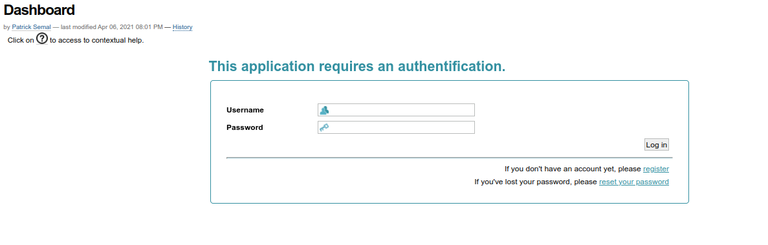
2. Go to “Searches=> specimens”
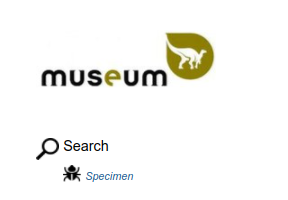
3. Carry out a search (e.g data from Cameroon)
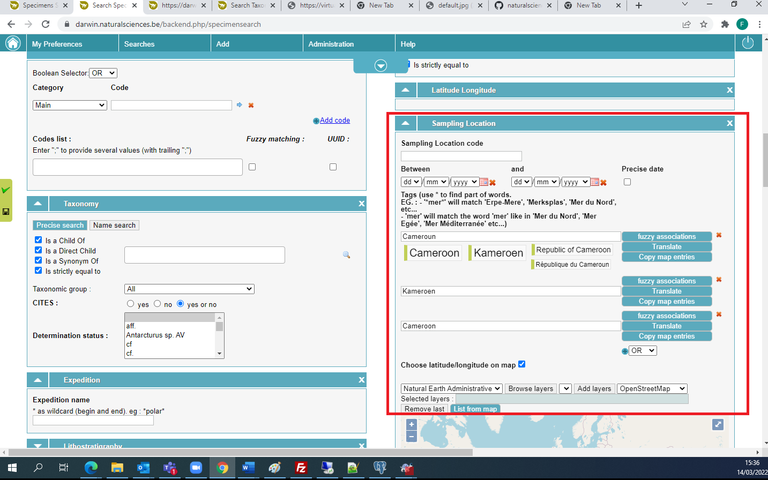
4. Run the search…
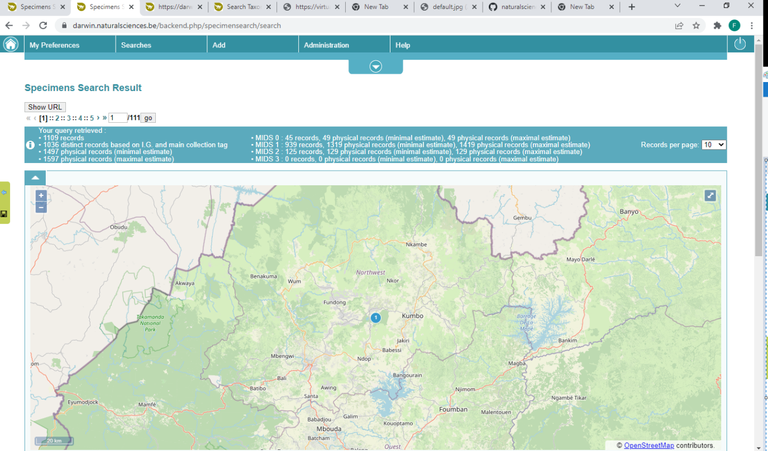
5. click on “Save this search” (bottom right)

6. Give a recognizable name to your query and save...
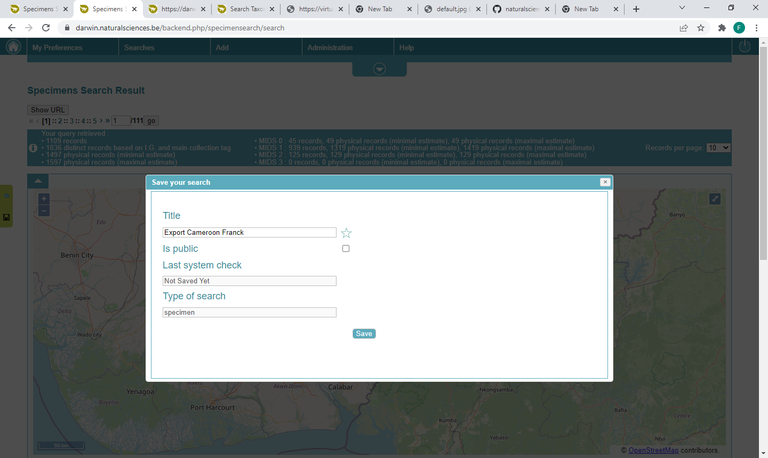
7. Go to “Saved search” in the lower left menu
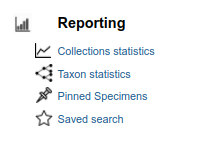
8. push on Get report next to the search data to export
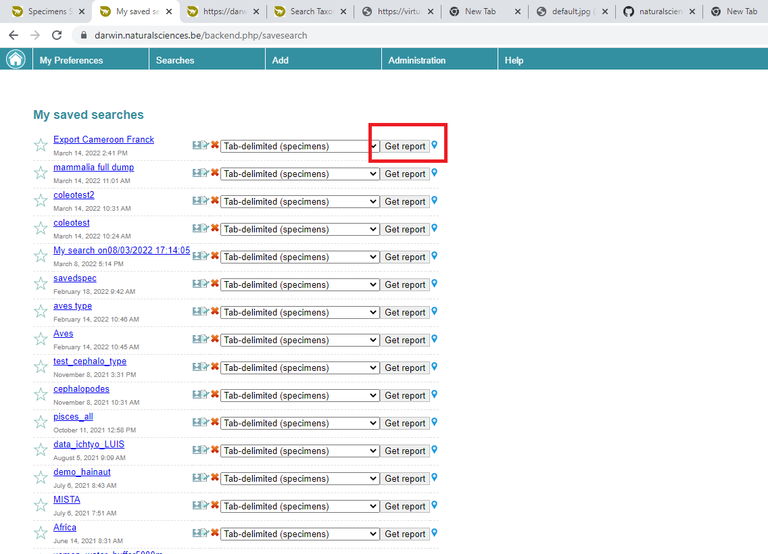
9. a new tab should open to your browser, looping through the dataset (about 20 seconds for each batch of 10 000 records).
When ready, a green Download button will be displayed.
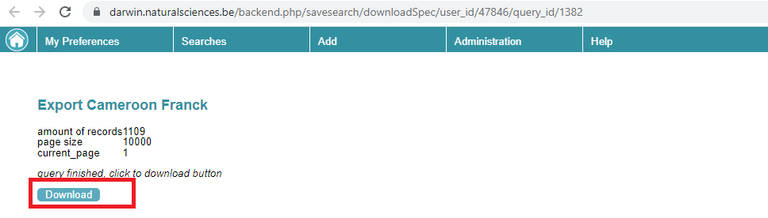
10. By clicking on download, you will received your data as a tab-delimited file. Its name is the technical database ID of the query (e.g. report_1382.txt)

11. Data in Notepad++
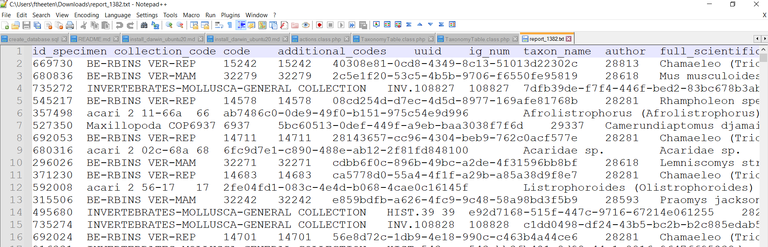
12. You can use Excel (e.g. Data => From CSV) to convert the data
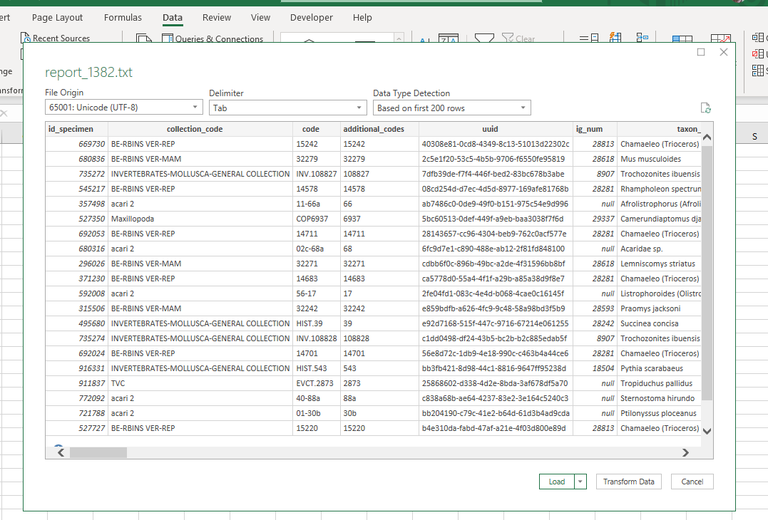
|